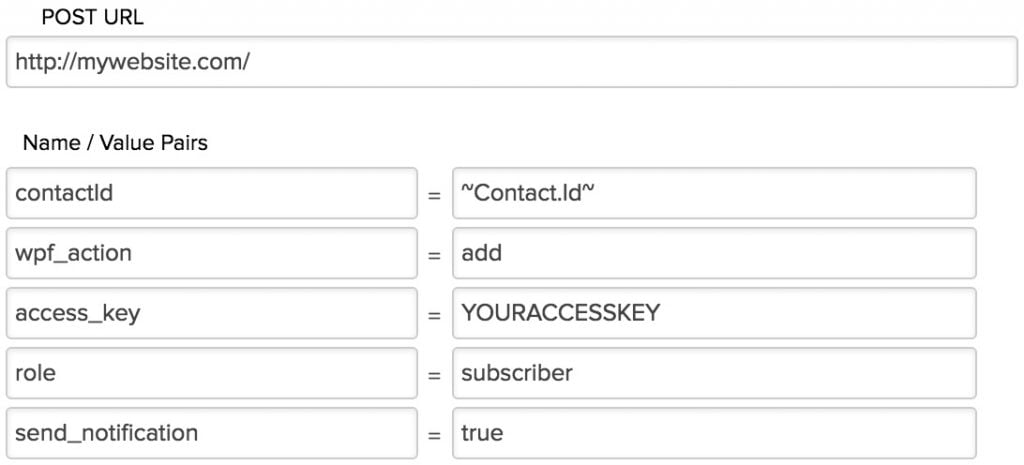#Overview
In this guide, you will learn how to install WP Fusion and set up a direct connection to integrate your WordPress website with your Infusionsoft / Keap account.
To get started install and activate the WP Fusion plugin, then navigate to Settings » WP Fusion.
From the ‘Select Your CRM’ list choose ‘Infusionsoft / Keap’.
Enter your Application Name and Service Account Key.
For help finding your Service Account Key, please read this knowledgebase article or watch the video guide above. Then click ‘Connect’ to initialize the connection.
Once the connection is completed, click Save Changes below to save the changes.
That’s it! Your site is connected, and new WordPress users and customers will automatically be synced with Infusionsoft / Keap in real time.
- For exporting historical data from before you installed WP Fusion, check out the Exporting Data guide.
- For mapping and syncing additional custom fields with Infusionsoft / Keap, see the Syncing Contact Fields guide.
- For using Infusionsoft / Keap tags to track activity in WordPress and personalize the user experience, check out the Working with Tags and Restricting Access to Content guides.
#API Limits
Keap limits each Service Account Key to a maximum of 10 queries per second, 240 API calls per minute, and 30,000 per day.
Most sites won’t come up against these limits, but have sometimes seen customers experience API throttling on high volume ecommerce or membership sites.
WP Fusion has three strategies in place to avoid API throttling:
- When exporting or resyncing data in bulk, WP Fusion will wait two seconds between each operation to allow the API to “cool down” and reset. This means you can export thousands of customers or orders without hitting the API limits, it will just take longer.
- If WP Fusion receives an API response that indicates the API is being throttled, it will first wait two seconds, and then try the API call agaib.
- If this fails, WP Fusion will look for a Backup Service Account Key. If found, WP Fusion will switch to the backup key for all API requests until 12am UTC, when the API quotas are reset.
#Backup Service Account Key
To add a backup Service Account Key, first set up WP Fusion with your primary SAK, and initialize the connection.
Then, following the same steps you used to create the first SAK, create a second one, and paste it into the Backup Service Account Key field.
If your first SAK exceeds 30,000 requests in one day, WP Fusion will fall back to the backup SAK until the API quotas reset at 12am UTC.
You will see a notice at the top of the WP Fusion settings if the backup SAK is currently in use.
The switch to the backup SAK will also be recorded to the WP Fusion activity logs.
#Developers
WP Fusion uses a transient to keep track of the backup SAK. If WP Fusion finds a value using get_transient( 'wpf_keap_backup_key' );, this will be used for the API key.
For more complex sites, you could create your own backup SAK logic by overriding this transient with your own custom logic.
For example you could create a pool of 12 SAK’s, and create a function using the transient_{$transient} filter on the get_transient() to automatically rotate through the 12 SAKs every two hours.
This and more complex implementations are possible with some creative thinking, but are beyond the scope of this article.
#Webhooks / HTTP Posts
Using HTTP Posts in Infusionsoft / Keap campaigns, you can automatically sync tag changes and contact updates from Infusionsoft / Keap back to WordPress. You can even import new users based on Infusionsoft / Keap contacts.
For more information, see the documentation on Infusionsoft / Keap HTTP Posts.
#Site tracking
WP Fusion includes a copy of the Infusionsoft / Keap tracking scripts, which can be enabled on the General settings tab.
When site tracking is enabled, any new users, customers, or form submissions will automatically be identified to Infusionsoft / Keap, and their page views will be tracked.
For more information, see the Site Tracking documentation.
#Enhanced Ecommerce
WP Fusion’s Enhanced Ecommerce Addon (available for Plus and Professional license holders) supports sending ecommerce transaction data as Orders to your Infusionsoft / Keap account for sales made in WooCommerce and other popular ecommerce plugins.

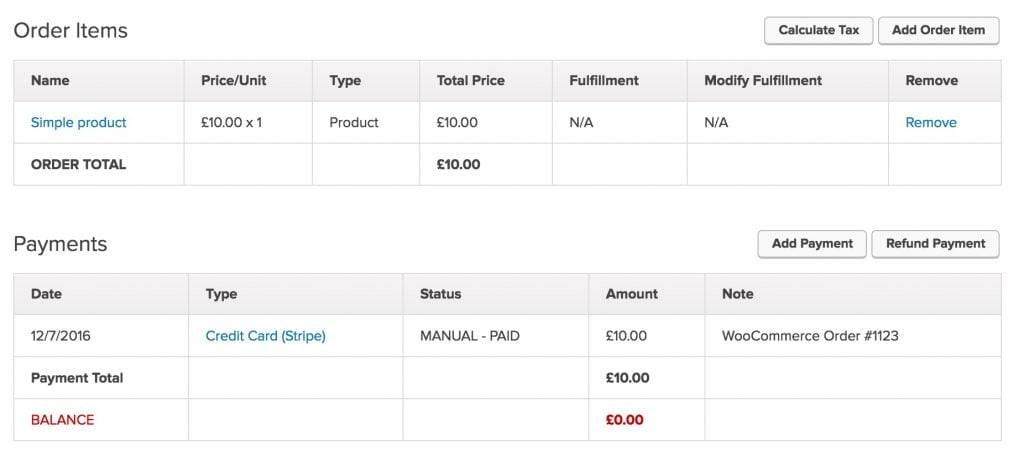
For more information, see the documentation on Infusionsoft / Keap Enhanced Ecommerce.