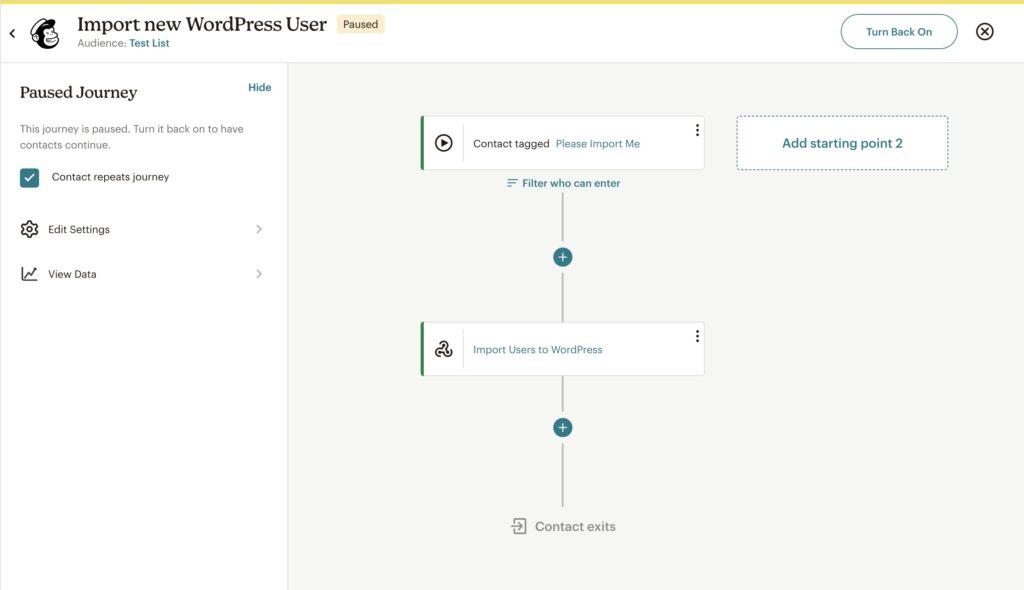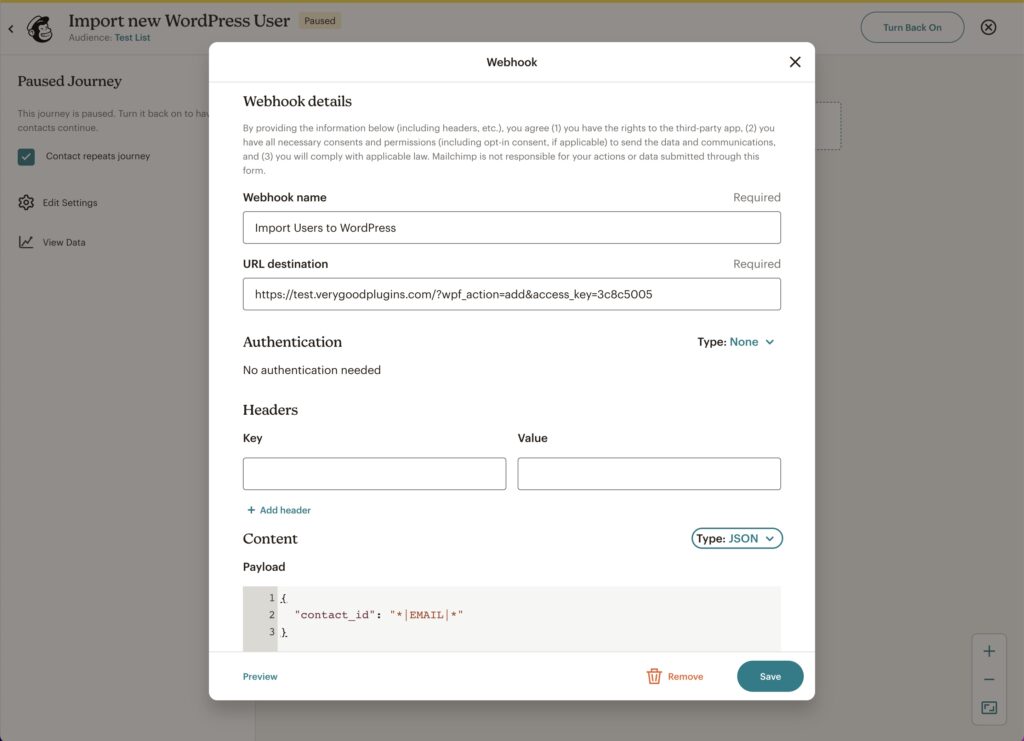#Overview
In this guide, you will learn how to install WP Fusion and set up a direct connection to integrate your WordPress website with your Mailchimp account.
To get started install and activate the WP Fusion plugin, then navigate to Settings » WP Fusion.
From the ‘Select Your CRM’ list choose ‘Mailchimp’.
Enter your API key. You can create an API key by navigating to Malchimp Account » Extras » API Keys. Then click ‘Connect’ to initialize the connection.
Once the connection is completed, click Save Changes below to save the changes.
That’s it! Your site is connected, and new WordPress users and customers will automatically be synced with Malchimp in real time.
- For exporting historical data from before you installed WP Fusion, check out the Exporting Data guide.
- For mapping and syncing additional custom fields with Malchimp, see the Syncing Contact Fields guide.
- For using Malchimp tags to track activity in WordPress and personalize the user experience, check out the Working with Tags and Restricting Access to Content guides.
#Optin status
By default WP Fusion will create all new Mailchimp subscribers with the status “Subscribed”. If you wish to enable double optin, you can check the box for Double Optin on the General tab in the WP Fusion settings.
If this box is checked, new subscribers will be added with their status set to “Pending”, and won’t be subscribed until they confirm their email via a double optin sequence.
#Webhooks
Using webhooks in Mailchimp journeys, you can automatically sync tag changes and contact updates from Mailchimp back to WordPress. You can even import new users based on Mailchimp contacts.
For more information, see the documentation on Mailchimp Webhooks.
#Event tracking
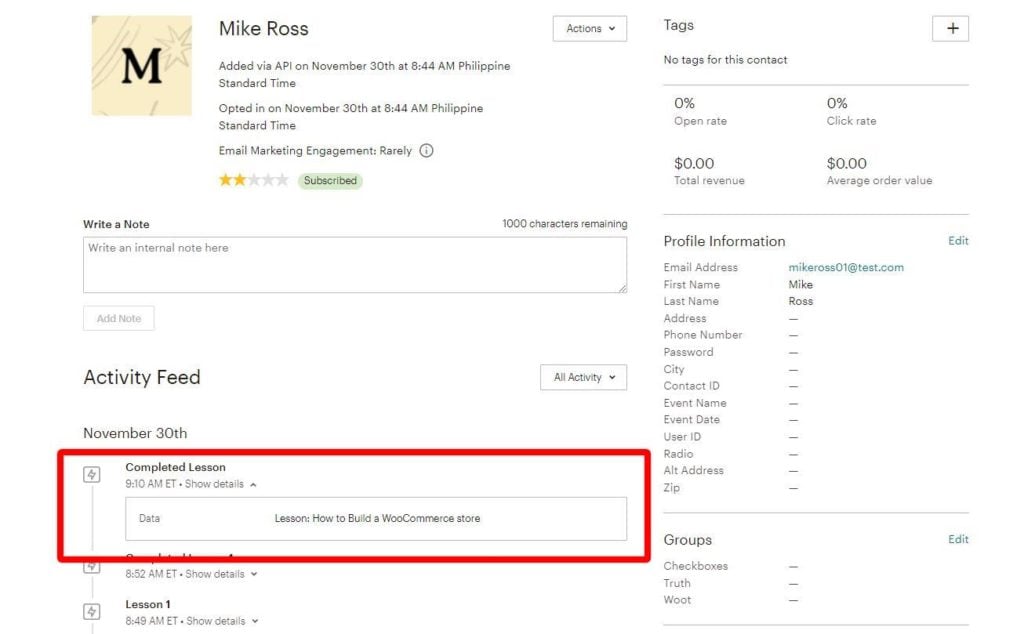
WP Fusion’s Event Tracking Addon can send events in real time from supported plugins to Mailchimp. For more information, see the documentation.