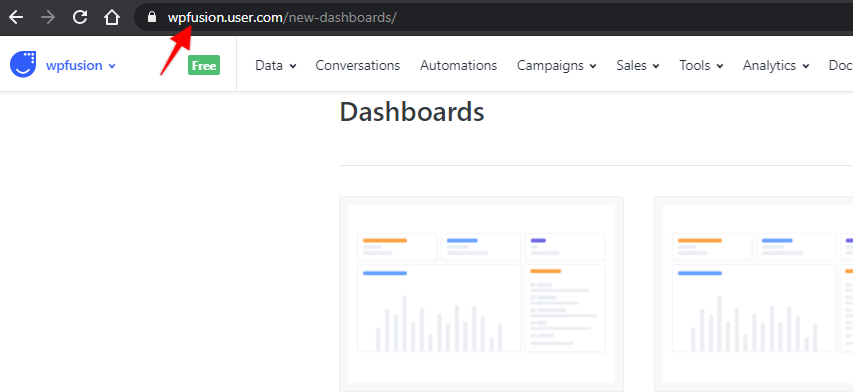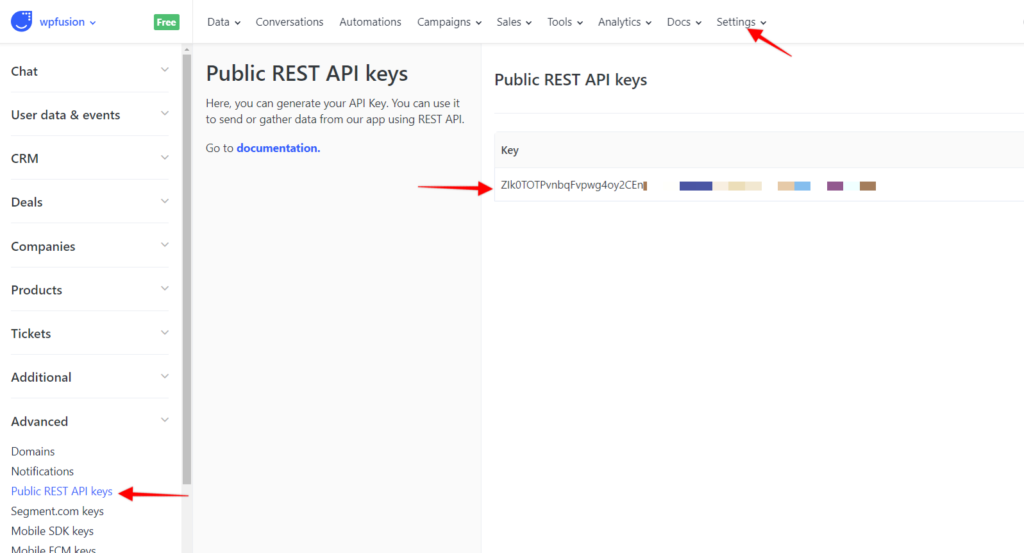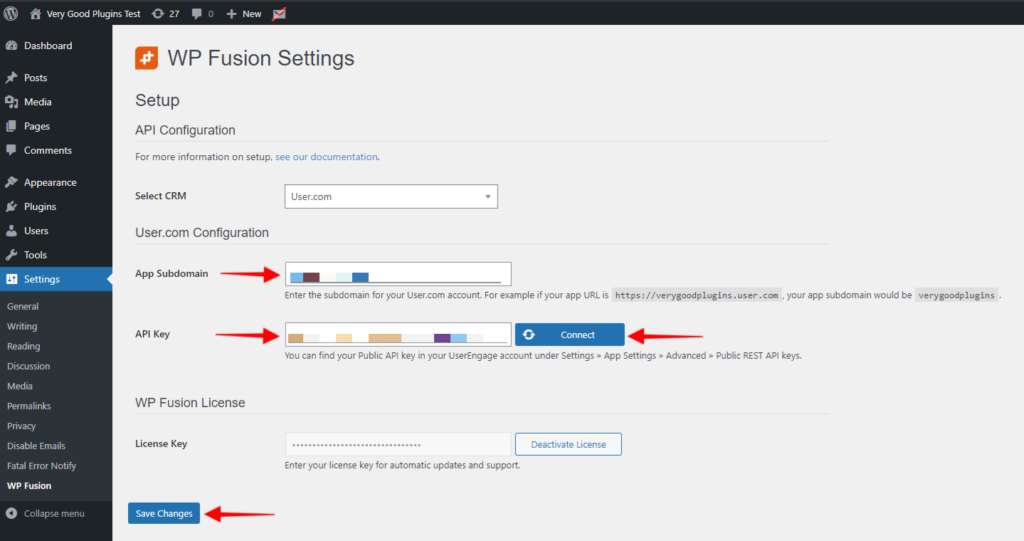In this video, you will learn how to install WP Fusion and set up a direct connection to your User.com account.
To get started install and activate the plugin, then navigate to settings -> WP Fusion.
From the ‘Select Your CRM’ dropdown choose ‘User.com’
To enable the connection we need to locate the App Subdomain and the API key
This can be found by logging into your User.com account and navigating to your App.
To find the App Subdomain, you can look at the URL in your browser’s address bar. The first part, immediately after https and prior to ‘user.com’ is your App subdomain.
For the API Key, you can find it under Settings -> App Settings -> Advanced -> Public REST API keys.
Copy the ‘App Subdomain’ and ‘API Key’ and paste it into the appropriate field in WP Fusion.
Then click on ‘Connect’
WP Fusion will now establish a direct connection to your User.com account and import your tags and custom fields.
To finalize the process click on ‘Save Changes’.