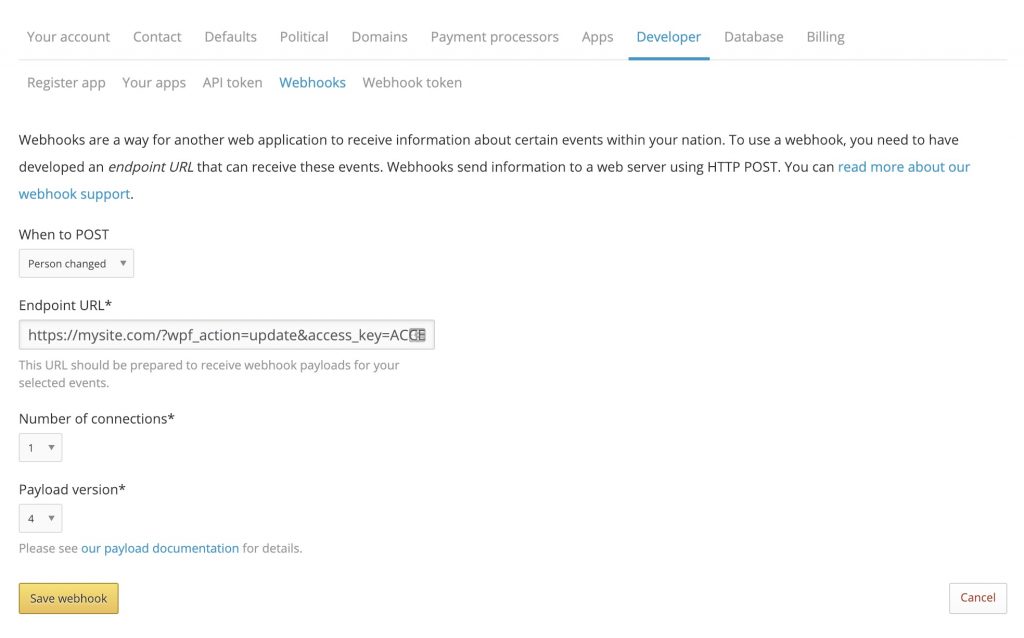#Overview
In this guide, you will learn how to install WP Fusion and set up a direct connection to integrate your WordPress website with your NationBuilder account.
To get started install and activate the WP Fusion plugin, then navigate to Settings » WP Fusion.
From the ‘Select Your CRM’ list choose ‘NationBuilder’.
Once you’ve entered the Nation Slug, click ‘Authorize with NationBuilder’ to initialize the connection.
Once the connection is completed, click Save Changes below to save the changes.
That’s it! Your site is connected, and new WordPress users and customers will automatically be synced with NationBuilder in real time.
- For exporting historical data from before you installed WP Fusion, check out the Exporting Data guide.
- For mapping and syncing additional custom fields with NationBuilder, see the Syncing Contact Fields guide.
- For using NationBuilder tags to track activity in WordPress and personalize the user experience, check out the Working with Tags and Restricting Access to Content guides.
#Webhooks
Using webhooks in NationBuilder workflows and triggers, you can automatically sync tag changes and contact updates from NationBuilder back to WordPress. You can even import new users based on NationBuilder contacts.
For more information, see the documentation on NationBuilder Webhooks.
#Enhanced Ecommerce
WP Fusion’s Enhanced Ecommerce Addon (available for Plus and Professional license holders) supports sending ecommerce transaction data as Donations to your NationBuilder account for sales made in WooCommerce and other popular ecommerce plugins.

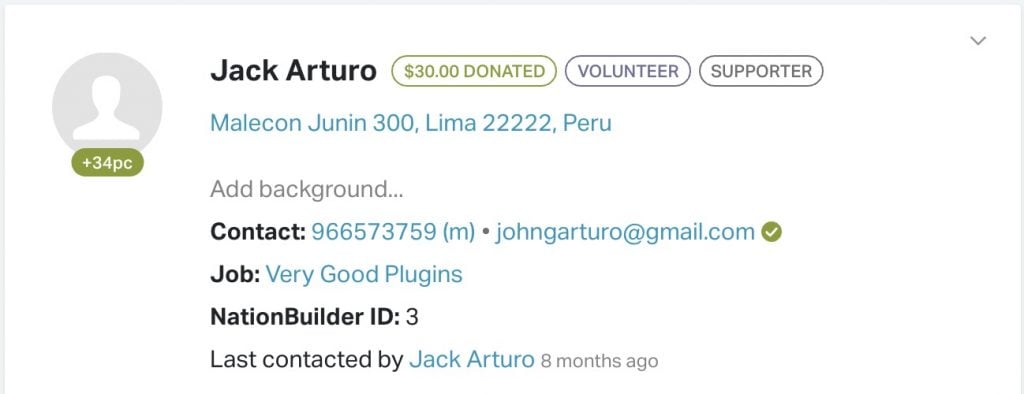
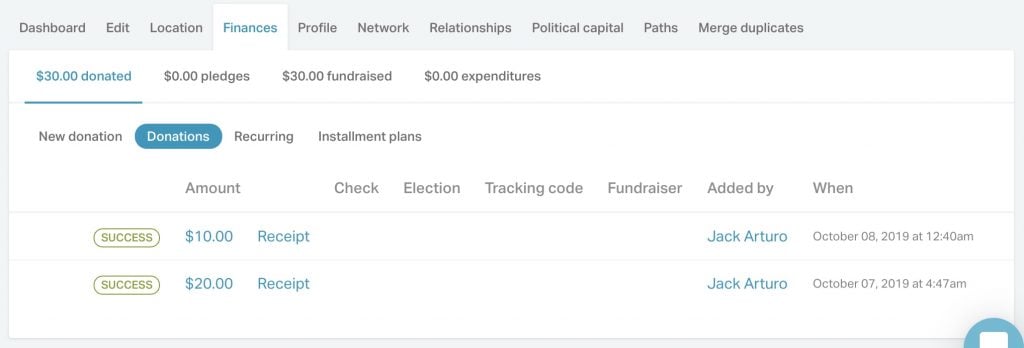
For more information, see the documentation on NationBuilder Enhanced Ecommerce.