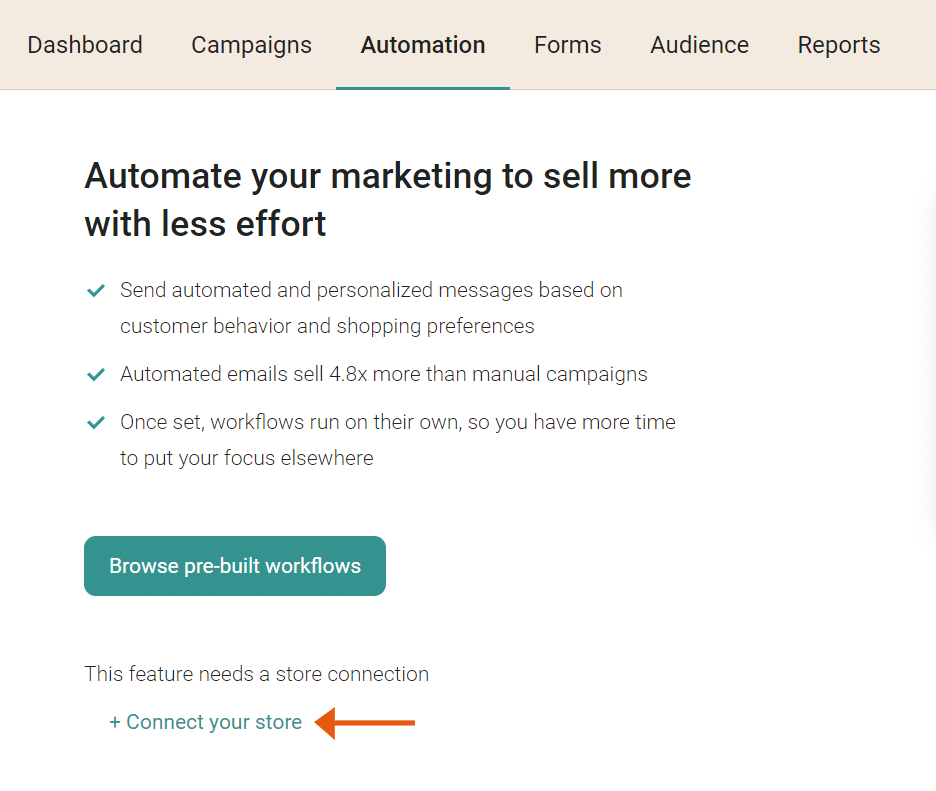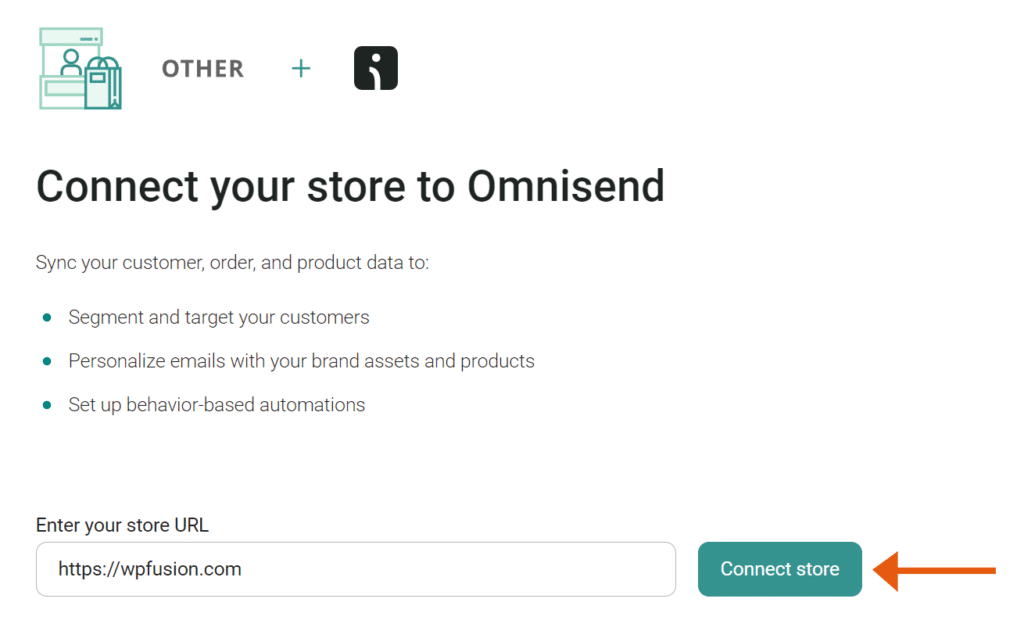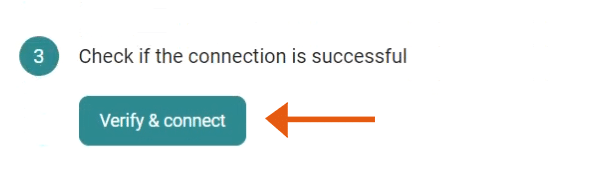#Overview
In this guide, you will learn how to install WP Fusion and set up a direct connection to integrate your WordPress website with your Omnisend account.
To get started install and activate the WP Fusion plugin, then navigate to Settings » WP Fusion.
From the ‘Select Your CRM’ list choose ‘Omnisend’.
Enter your API key, which can be found in your Omnisend account here, and click ‘Connect’ to initialize the connection.
Once the connection is completed, click Save Changes below to save the changes.
That’s it! Your site is connected, and new WordPress users and customers will automatically be synced with Omnisend in real time.
- For exporting historical data from before you installed WP Fusion, check out the Exporting Data guide.
- For mapping and syncing additional custom fields with Omnisend , see the Syncing Contact Fields guide.
- For using Omnisend tags to track activity in WordPress and personalize the user experience, check out the Working with Tags and Restricting Access to Content guides.
#Connect your store to Omnisend
To use automations, first you need to enable Site tracking in WP Fusion.
Go to your Omnisend account, navigate to Automation, and click ‘Connect your store’.
Select ‘Other’, enter your store URL, and click ‘Connect Store’.
Then click ‘Verify and Connect’.
This will check if the tracking snippet is installed and then the store is connected.
 If your store does not appear validated after 24 hours, please contact Omnisend support.
If your store does not appear validated after 24 hours, please contact Omnisend support.#Video
#Omnisend tags
At the moment it’s not possible to remove tags via the Omnisend API.
To get around this, when a tag is removed WP Fusion will update a custom property on the subscriber with the tag name, and the value set to false.
When loading tags, WP Fusion will also check the subscriber’s custom property values to generate an accurate list of the subscriber’s tags.
This makes Omnisend fully functional with all of WP Fusion’s features and integrations. If you would prefer not to see this custom properties in your account, you can also create an automation to remove the associated tag when the custom property is updated.
#Event Tracking
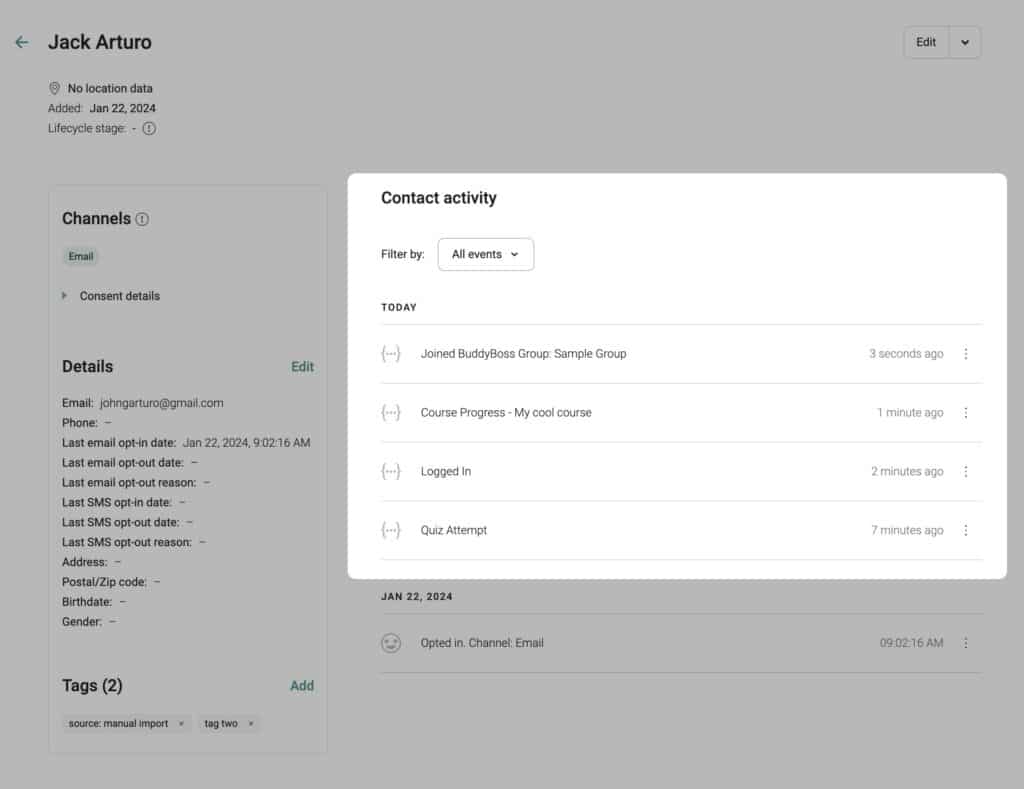
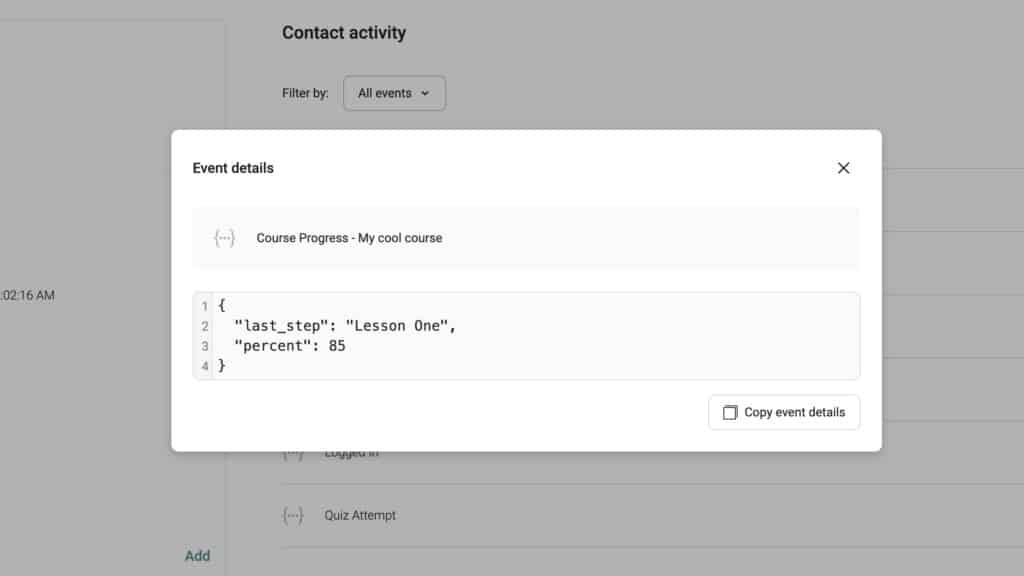
WP Fusion’s Event Tracking Addon can send events in real time from supported plugins to Omnisend. For more information, see the documentation.