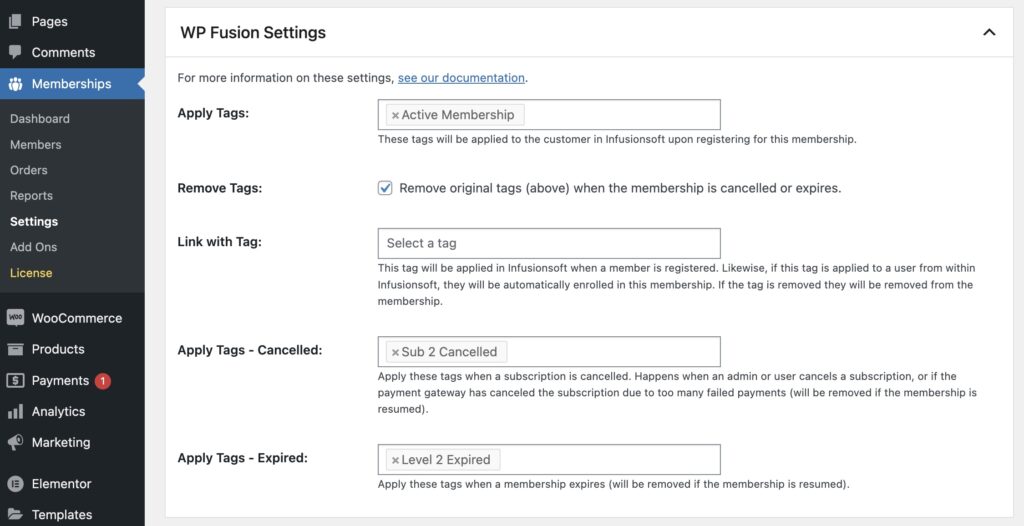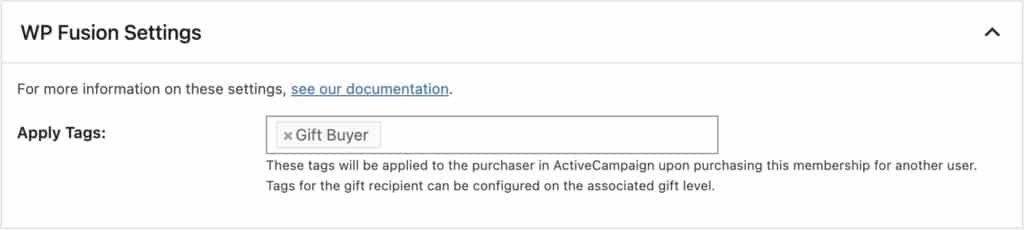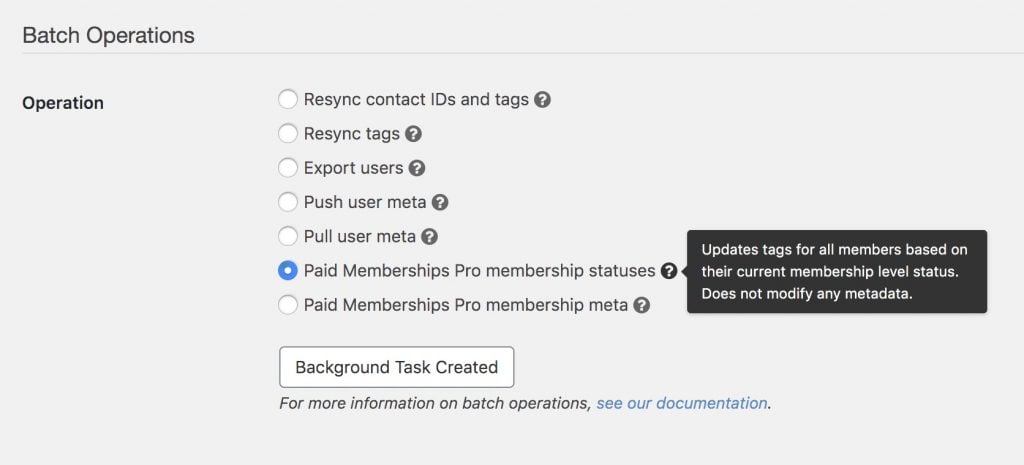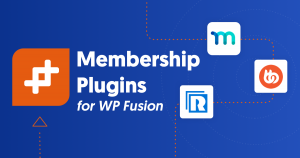#Overview
WP Fusion works with Paid Membership Pro to sync members with any one of 50+CRMs and marketing automation platforms when they purchase a membership, apply tags based on membership level and subscription status, and auto-enroll members when tags are applied in your CRM.
#Tagging
WP Fusion adds several settings to Paid Memberships Pro, which you can see while editing any membership level.
You can apply tags (also known as groups, lists, or segments) based on the level of membership purchased, as well as optionally apply tags when a membership is canceled or the period expires.
There are several options:
- Apply Tags: When the customer purchases a membership, these tags will be applied in your CRM. This is the default behavior.
- Remove Tags: If the membership is canceled, expires, or changed, the tags specified in Apply Tags can automatically be removed.
- Link with Tag: Most sites won’t require this, but it is available as an option for those that need it. This setting allows you to select a tag that becomes linked with the membership level. If this tag is applied to a contact, for example via a webhook, they will be automatically enrolled in the membership. Likewise if this tag is removed, they will be removed from the membership. This lets you automate individual users’ membership levels using sequences in your CRM in conjunction with webhooks / HTTP Posts.
- Linked tags will also be applied and removed if a user is added to / removed from a membership.
- Apply Tags – Cancelled: These tags will be applied if a membership is cancelled.
- Apply Tags – Expired: For memberships with expiration dates, this option lets you apply tags when a membership expires, allowing you to trigger additional renewal followup automations.
- Apply Tags – Payment Failed: For subscription memberships, you can specify tags to be applied when a recurring payment fails. These tags will be removed if a successful payment is received.
#Approvals
When the Approvals addon is active, an additional field pmpro_approval will be available for sync, and will be listed in the Contact Fields list.
When active, the approval status (either “pending” or “approved”) will be synced to your CRM when a member registers, changes membership level, or when their approval status is changed.
In addition, you can set this field to value “approved” in your CRM, and the member will be approved in Paid Memberships Pro.
This allows you to manage member approvals by editing contact records in your CRM, or even to automate approvals using an automation or workflow.
#Gift memberships
With the Paid Memberships Pro Gift Membership addon, you can configure membership levels as gift memberships, and allow customers to buy memberships for other people.
When a level is configured as a gift membership, a single option for applying tags will be available, allowing you to apply tags to the customer who purchased the gift.
You can then edit the settings on the connected membership to configure which tags to apply to the gift recipient.
When the recipient clicks the link and creates their new gifted account, a contact record will be created in your CRM for the gift recipient, and any tags configured on that membership level will be applied.
As well, any enabled fields, such as Membership Level or Expiration Date will be synced to the gift recipient’s contact record.
#Syncing member data
WP Fusion can sync member data provided at checkout to custom fields in your CRM, such as name, address and phone number.
These fields can be enabled at Settings » WP Fusion » Contact Fields » Paid Memberships Pro.
Custom fields added to your registration forms will also automatically be detected and can be enabled for sync from the Contact Fields list in the WP Fusion settings.
#Additional meta fields
WP Fusion allows you to sync certain internal Paid Memberships Pro fields that aren’t normally available as part of the WordPress user record. Under the Paid Memberships Pro section in the Contact Fields tab, you’ll see a few options.
- Membership Level indicates the title of the member’s current membership level.
- Membership Status will either be “active” or “inactive” depending on their status.
- Payment Method is synced at checkout and indicates the payment gateway or payment method used to make a purchase.
- Start Date is the date the membership started,
- Next Payment Date is the date of the next scheduled renewal payment.
- Expiration Date is the date of expiration for the membership (if it has an expiry date). You can use this in in conjunction with date-based triggers in your CRM to automate renewal reminders.
- Subscription Price is the recurring billing amount of the membership.
#Abandoned cart tracking
WP Fusion’s Abandoned Cart addon (available to Plus and Professional license holders) can capture customer details on the Paid Memberships Pro checkout form and sync them to your CRM before checkout has been completed.
You can then use tags and automations in your connected CRM to follow up with customers who started but didn’t complete checkout.
With Paid Memberships Pro, cart abandonment tags can be set in the WP Fusion settings section when editing any membership level.
When a customer begins to check out with the membership level (or fails to complete checkout), the selected tags will be applied in your CRM or email marketing system, and can be used to trigger followup automations, offer discounts, and in your reports.
With Paid Memberships Pro you can also sync a Cart Recovery URL to take the user back to the checkout page.
For more information on the available options with abandoned cart tracking and Paid Memberships Pro, see the Abandoned Cart Tracking documentation.
#Batch operations
For members who registered for your site before you set up WP Fusion, we include a two batch operations tools to bring those historical members up to date.
The two options are:
- Paid Memberships Pro membership statuses: This operation will go through all the members on your site and get each member’s most recent status at each membership level (including cancelled and expired members). It will then apply any tags you’ve configured for that membership level.
- Paid Memberships Pro membership meta: This operation will query all the members on your site, and for each it will sync any enabled meta fields for that user’s most recent membership, such as Start Date, Expiration Date, Membership Level, and Status. This operation does not modify any tags.
Keep in mind this process can take some time to complete on sites with a large number of members. You can leave the page and come back later to check on the status.